14 + 16[1] 30In this chapter, we explore the basic features of RStudio, the Integrated Development Environment (IDE) selected for running R throughout this textbook. We start by exploring RStudio’s layout and learning how to navigate and use each RStudio pane effectively. Next, we distinguish between errors, warnings, and messages in R. Finally, we discuss strategies and sources for finding help when needed.
R is a free, open-source statistical programming language (an implementation of the S programming language) and a powerful graphics engine. It was created by Ross Ihahka and Robert Gentleman at the University of Auckland in 1993.
RStudio is an integrated development environment (IDE) founded by J.J. Allaire in 2009, with the first public release in 2011. Today, it is developed and maintained by Posit PBC (formerly RStudio Inc.) and is available in both open-source and commercial editions. RStudio provides a user-friendly interface with numerous features such as code auto-completion, syntax highlighting, and a suite of integrated tools that support data analysis and programming.
More recently, Posit has released a new multi-language IDE called Positron. Designed to support both R and Python, Positron is still under active development and may not yet provide the full range of features and functionalities available in RStudio.
Therefore, throughout this textbook, we will use R via RStudio IDE, both of which can be downloaded from ![]() Posit.
Posit.
Once R and RStudio are installed, clicking the RStudio icon ![]() will automatically launch R within RStudio environment. Each time we start an R session, three panes appear in the RStudio interface, as shown in FIGURE 1.1.
will automatically launch R within RStudio environment. Each time we start an R session, three panes appear in the RStudio interface, as shown in FIGURE 1.1.
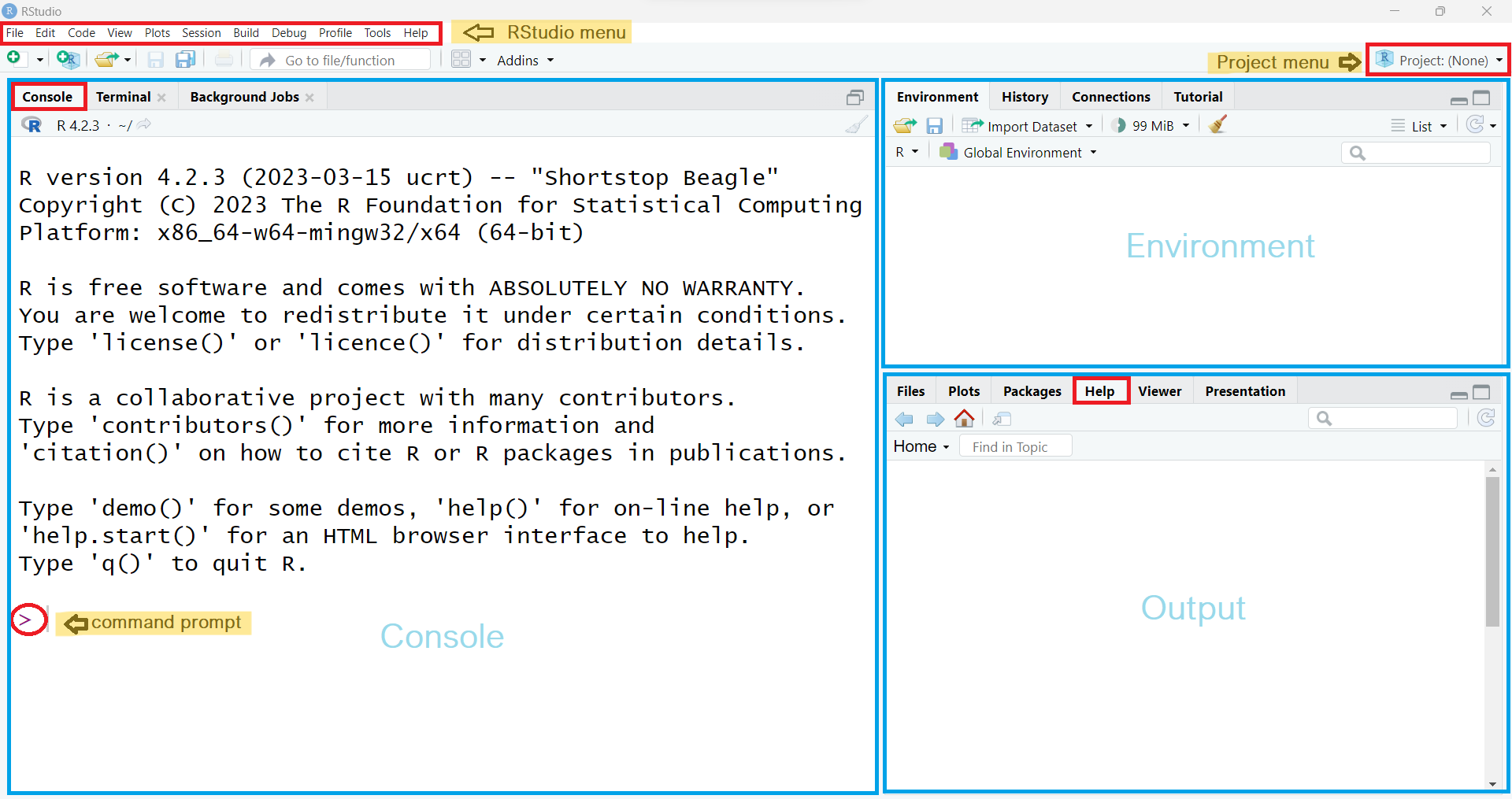
The three main RStudio panes that divide the screen are as follows:
The large Console pane on the left runs R code immediately. It is also known as the command line pane.
The Environment pane, which includes among others the Global Environment (Workspace) and History tabs, in the upper right.
The Environment tab keeps track of the objects we create as we work with R.
The History tab maintains a record of commands we have run during our current and past R sessions.
The Multifunctional pane in the lower right which includes:
The Files tab allows us to create new folders on our computer, as well as copy, move, delete, or rename files.
The Plots tab displays all static visualizations produced by our R code. Backward (←) and forward (→) arrows at the top allow us to navigate through the sequence of generated plots. The Zoom button opens the selected plot in a larger, separate window, while the Export option enables us to save plots in formats such as PNG, JPEG, or PDF. Clicking the broom icon ![]() clears all temporary plots from the tab.
clears all temporary plots from the tab.
The Packages tab lists all R packages installed on our computer and indicates whether they are currently loaded. We can use it to install new packages and update existing ones. We will discuss packages in more detail in Chapter @ref(rpackages).
The Help tab displays search results for R documentation.
The Viewer tab in RStudio allows us to view local web content, including HTML tables and interactive HTML widgets like plotly charts.
The Presentation tab displays HTML slides generated using Quarto’s revealjs format.
Throughout this textbook, we will learn the purpose of each of these panes.
INFO
The Console pane starts with information about the version number, license and contributors, and provides some guidance on how to get help. The last line is a standard command prompt, denoted by the “>” symbol, indicating that R is ready to execute commands.
Let’s type 14 + 16 in front of the R command prompt in the Console and press Enter:
14 + 16[1] 30In the console, the output appears as [1] 30. While 30 is the result of the calculation, you might wonder what the [1] means. For now, we can ignore it, but technically, it refers to the index of the first item on the output line. When R returns a large sequence of elements, the number inside the square brackets helps identify the position of each item in the sequence, particularly when multiple lines are displayed.
Let’s type the the word hello in the Console and press Enter:
helloWe get the following error:
Error: object ‘hello’ not found
R will show in the Console pane that something unusual is happening in three different situations:
Errors: When there is an error, code execution halts immediately and relevant information about the failure is usually reported.
Warnings: When there is a warning, the code continues to run, but there may be potential issues to be aware of.
Messages: Messages are often displayed after code execution to provide useful information for the user.
Now, let’s type a syntactically incomplete mathematical expression into the Console and press Enter:
14 + 16 - The output is:
14 + 16 -
+
This means that when an R command is not syntactically complete, the Console displays a plus sign (+), known as the continuation prompt, on the second and subsequent lines. This prompt signals that R is waiting for additional input. In this example, we can enter a number to complete the mathematical expression, or press the Esc key to cancel the command.
TIP
In the Console, use the up (
Before asking others for help, we should try to solve R programming problems on our own. Therefore, it’s recommended to learn how to use R’s built-in help system.
help() command or the ? help operator, both of which provide access to documentation pages included in the standard R distribution. For example, to get information about the median, we can use the following command:help(median)
?median
RStudio also provides a search box in the “Help” tab where we can type median and then press Enter (FIGURE 1.2).

??) will search the help system for documentation matching a phrase or term in our R library; it serves as a shortcut to the help.search() command. For example, let’s say we want to search documentation specifically for the geometric median. It’s important to note that if our phrase is a string, we must enclose it in either double or single quotation marks.help.search("geometric median")
??"geometric median"
In RStudio, we can also use the search bar within the “Help” tab to type geometric median (without quotes) and then press Enter (FIGURE 1.3).
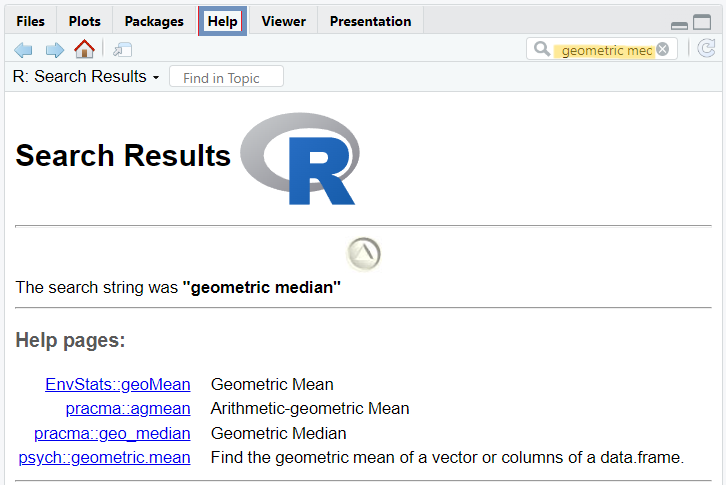
apropos(), which performs partial matching. For example:apropos("med")[1] "elNamed" "elNamed<-" "median" "median.default"
[5] "medpolish" "runmed"
example() to run the examples provided in R’s documentation, such as for median. This can help us understand how it works and what kind of results to expect.example(median)
median> median(1:4) # = 2.5 [even number]
[1] 2.5
median> median(c(1:3, 100, 1000)) # = 3 [odd, robust]
[1] 3
Additionally, numerous online sources, including RSeek.Org, R-bloggers, Stack Overflow, and AI Chatbots are available to assist with R programming. However, it is worth mentioning that blindly copying and pasting code can introduce unforeseen bugs into our projects and does little to enhance our R programming skills.